Global Group
The Best Partner for You
SUPPORT
We create technological value for the prosperous life of our customers.
Support ArticlesStay up-to-date on company and partner news, product tips, and industry trends.

About FIDO security keys
FIDO security keys for Apple ID are an optional security feature designed for people (such as celebrities, journalists, and members of government) who want extra protection from targeted attacks on their account, including phishing and social engineering scams.
A FIDO security key is a small third-party hardware device that you can connect to your iPhone and use to verify your identity when signing into your Apple ID account. The physical key replaces the six-digit verification codes normally used in two-factor authentication, which keeps this information from being intercepted or requested by an attacker.
Set up Trustkey
TrustKey is a FIDO security key that allows user authentication by touch or fingerprint. It has been designed to satisfy FIDO2 Level 2 certification requirments.

You need to set up at least two Trustkey so you can use one of them as a backup in case the other one is lost, damaged, or stolen. You can pair up to six keys with your account.
Go to Settings > [your name] > Password &
Security.
Go to Security keys > Tap Add Security Keys, then follow the onscreen instructions.
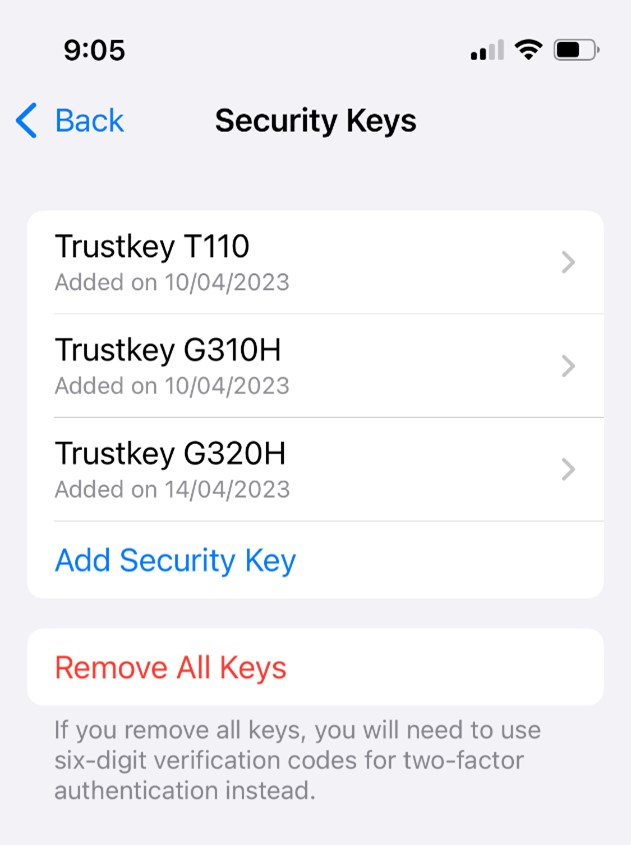
Sign into a device, website, or app using a Trustkey.
When prompted, insert your Trustkey.
Follow the onscreen instructions
Use a Trustkey to reset your Apple ID password.
If you forget your Apple ID password, you can use a Trustkey that’s paired with your account to reset it.
Go to Settings > [your name] > Password &
Security. (If you aren’t already signed into your Apple ID account on your iPhone,
first use your paired security key to sign in).
Tap Change Password, then follow the onscreen instructions.
Use a Trustkey to unlock your Apple ID
If you try unsuccessfully six times in a row to sign into your Apple ID account, or if your iPhone detects other signs of suspicious activity, you’ll receive an onscreen notification that your Apple ID is locked. You can use your Trustkey to unlock it.
Tap Unlock Account, then follow the onscreen instructions to unlock
your Apple ID.
If you think your account might have been locked because someone
else knows your password, tap Change Password and enter a new one.
Tap Done.
Remove security keys.
You can pair up to six Trustkey with your Apple ID. If you reach the limit and need to pair additional keys, you can remove one or more of your paired keys. You can replace keys you’ve removed at any time.
Go to Settings > [your name] > Password &
Security.
Tap Security Keys.
To remove all keys, tap Remove All Keys, then tap Remove.
To remove individual
keys, tap the ones you want to remove, then tap Remove Key.
Note: If you remove all Trustkey from a device, the device reverts to using six-digit verification codes for two-factor authentication.
- SOLUTION & SERVICE
- FIDO2
- FIDO2 API & Solution
- COMPANY
- TrustKey
- Press Releases
- Event
- Notice
- Contact Us
Meet TrustKey’s expert.
CONTACT US
Tel : +82-2-556-7878 Sales : sales@trustkey.kr / Technical : support@trustkey.kr / Fax : +82-2-558-7876
Copyright © 2020 TrustKey. All Rights Reserved.





